JochenL
CL Byte Sprite
Staff member
Adamantium WoA
Wizard of Story
Wizard of Combat
Gamer Lifestyle
Borderland Explorer
That sounds like a nice project for DIY: Raspberry Pi Pico + 1.2-inch display + self-printed case = ~25 USDElectronic miniatures are a neat idea, but unfortunately not too cost-effective:
https://www.kickstarter.com/projects/anyminis/the-anymini-an-electronic-miniature-for-tabletop
+ some code as open source. I should find some time somewhere... Would be a nice WoA subscriber gimmick, too.